Review Your Schedule
View your schedule by logging in to MyUTK and visiting the “My Schedule for [Term]” section on the main screen. Click the “Next Term” button if you see your current or previous term schedule.
Understanding Your Schedule
Pay close attention to the “Place” column in your schedule. It contains key information regarding the format of your courses—namely, whether a course will be delivered in face-to-face format, hybrid format, or fully online (either synchronous or asynchronous).
- Face-to-face: If a course lists a physical building and room number, your course format is face-to-face, meaning you will go to class meetings in person. Some face-to-face courses have not yet had classrooms assigned, so the “Place” column may be blank.
- Hybrid: If your schedule lists multiple rows for the same course with some showing classrooms assigned and some online, your course format is hybrid, which is a blend of face-to-face and online. You will go to some class meetings in person, and other class meetings will take place online—either at a certain time (synchronous), or at your own pace (asynchronous). Some hybrid class meetings have not yet had classrooms assigned, so the “Place” column may be blank.
- Online—As Shown: If a course is listed as “Online—As Shown,” the course format is fully online at the times and dates listed. This format is also known as online synchronous.
- Online—Flexible: If a course is noted as “Online—Flexible,” the course format is fully online with assignments and group work completed on your own schedule with assigned deadlines. This format is also known as online asynchronous.
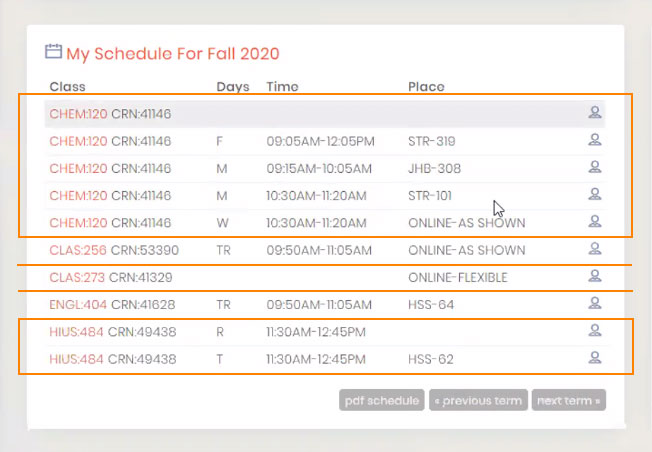
Screenshot detail from MyUTK showing course schedule. Highlights have been added to better show course groups according to CRN number. Columns shown are “Class,” “Days,” “Time,” and “Place.” The cursor is positioned over the “Place” column.
Adding and Dropping Classes
You may wish to make changes to your schedule to enroll in courses with the formats you prefer. You can make changes to your schedule until the beginning of the specific term.
From the main screen of MyUTK, within “Top Links,” follow the “Add/Drop Classes” link (see screenshot). Information on the process of adding or dropping classes can be found elsewhere on this website:
Incoming students: We encourage you to review the academic plan you created with your advisor at orientation before making any changes to your schedule.
Current undergraduate students: We encourage each undergraduate student to view your DARS Report in MyUTK before making changes to your schedule. Contact your advisor before changing a course that has a co-requisite or prerequisite, or that is needed for your degree plan.
Graduate and professional students: If you are a graduate or professional student, you should contact your advisor with questions.
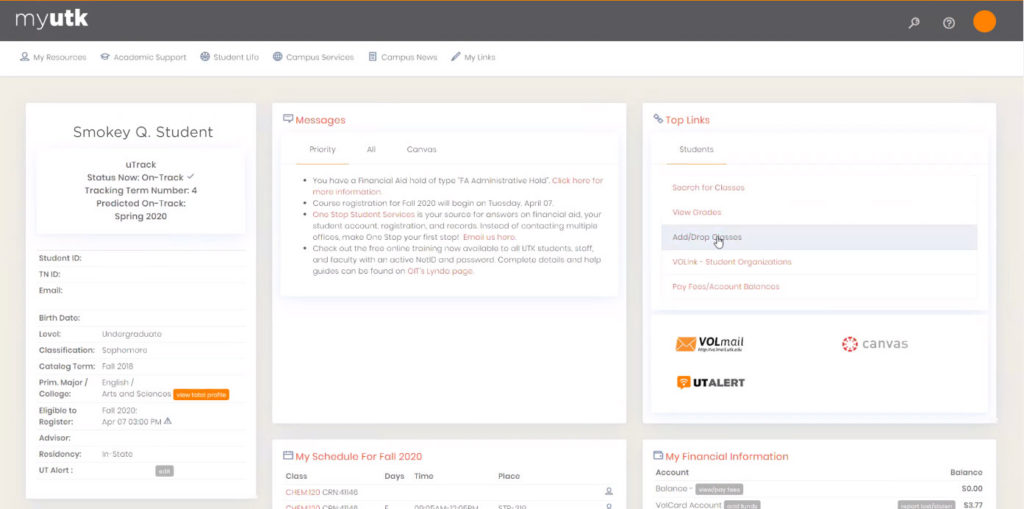
Screenshot of the desktop view of MyUTK, showing a cursor positioned over the “Add/Drop Classes” link within the Top Links section.
Questions about your schedule?
It’s understandable that you may have questions or concerns, and we are here to assist you and help you understand your schedule.
- For how to interpret your schedule or general fall 2020 questions, please call 865-656-7233.
- For how your schedule impacts your degree completion or changing particular courses, please contact your advisor as listed on your MyUTK home screen. Note: advising offices are assisting incoming students with registration and orientation, so please be patient as response times may be longer than usual.
- For information about tuition, fees, or financial aid, please contact One Stop at 865-974-1111 or onestop@utk.edu.
- International students: please contact the Center for Global Engagement at international@utk.edu.